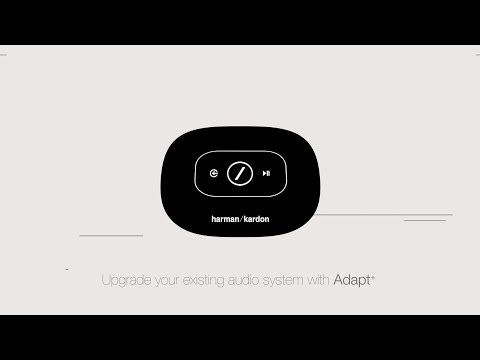Adapt+
Details https://id.harmankardon.com/ADAPT+PLUS.html?dwvar_ADAPT%20PLUS_color=Black-USA-Receiver HD Nirkabel
Receiver HD Nirkabel
Harman Kardon Omni Adapt+ adalah receiver musik HD nirkabel. Mengupgrade perlengkapan stereo atau home theater Anda yang telah ada menjadi sistem musik HD nirkabel. Juga menambahkan akses ke layanan musik seperti Spotify Connect dan Chromecast built-in. Simpel dipasang dan mudah dioperasikan, Adapt+ adalah cara tercepat untuk memutar musik secara nirkabel di mana pun di rumah Anda dengan satu atau banyak speaker!
Spesifikasi General
Ukuran
Spesifikasi Kontrol dan Koneksi
Antenna Output
Powering Output
Powering Interface
Spec Sheet (English)
Bahasa Indonesia 615 KB- Omni Adapt+ Wireless HD Stereo Receiver
- Panduan singkat Omni Adapt+
- Catu daya USB
- Power pin regional
- Kabel AUX stereo TRS
- Kabel phono RCA
- Lembar Keselamatan & Jaminan
Panduan pemilik terbaru, panduan quick start, dan dokumen.
","Answer__c":"Close and restart the Google Home app, or restart your phone. Start the Google Home app again, and the speaker should now appear.
","ArticleType":"How_Tos__kav"},{"attributes":{"type":"Knowledge__kav","url":"/services/data/v45.0/sobjects/Knowledge__kav/ka25d000000Xj71AAC"},"Title":"Re-broadcasting TV or Movie signals from the OMNI BAR+ and ADAPT+","Id":"ka25d000000Xj71AAC","ArticleNumber":"000031593","Question__c":"Re-broadcasting any TV or Movie signal from your OMNI BAR+ or ADAPT+","Process__c":"No, that is not possible. \nHowever, you can create a 5.1 wireless surround system to extend your TV or movie sound.\nAll you need is two additional OMNI+ speakers, such as 2 x OMNI 10+, OMNI 20+ or OMNI 50+.","Answer__c":"No, that is not possible. \nHowever, you can create a 5.1 wireless surround system to extend your TV or movie sound.\nAll you need is two additional OMNI+ speakers, such as 2 x OMNI 10+, OMNI 20+ or OMNI 50+.","ArticleType":"How_Tos__kav"},{"attributes":{"type":"Knowledge__kav","url":"/services/data/v45.0/sobjects/Knowledge__kav/ka25d000000XjB0AAK"},"Title":"What router should i get, to have the best performance for my OMNI+ system?","Id":"ka25d000000XjB0AAK","ArticleNumber":"000023778","Question__c":"What router should i get, to have the best performance for my OMNI+ system?","Process__c":"To have the best possible performance for OMNI+ system we advise to have a dual-band router with a powerful chipset and ram for best Wi-Fi performance.\nThis will not only help our products to perform better and more stable, but your other devices at home will have more power and fewer interruptions.\n\nPlease also be sure that your home Wi-Fi router has Multicast enabled, as our Omni+ system requires this feature enabled in order to work (same goes for Chromecast devices).\n\nAlways connect our Omni+ system to 5 GHz Wi-Fi whenever possible to limit the risk of devices being slow or interrupted on 2.4GHz Wi-Fi.","Answer__c":"To have the best possible performance for OMNI+ system we advise to have a dual-band router with a powerful chipset and ram for best Wi-Fi performance.\nThis will not only help our products to perform better and more stable, but your other devices at home will have more power and fewer interruptions.\n\nPlease also be sure that your home Wi-Fi router has Multicast enabled, as our Omni+ system requires this feature enabled in order to work (same goes for Chromecast devices).\n\nAlways connect our Omni+ system to 5 GHz Wi-Fi whenever possible to limit the risk of devices being slow or interrupted on 2.4GHz Wi-Fi.","ArticleType":"How_Tos__kav"},{"attributes":{"type":"Knowledge__kav","url":"/services/data/v45.0/sobjects/Knowledge__kav/ka25d0000010yBkAAI"},"Title":"JBL & HK WiFi speakers: Device needs to be activated before setup","Id":"ka25d0000010yBkAAI","ArticleNumber":"000018258","Question__c":"When trying to set up my speaker with the Google Home app, I get a message that says “Device needs to be activated before setup”. How do I proceed?","Process__c":"If you see this message, you must download the Device Utility app from the Google Play Store. Follow the instructions in the app to activate your speaker, and then return to the Google Home app to complete the setup.
","Answer__c":"If you see this message, you must download the Device Utility app from the Google Play Store. Follow the instructions in the app to activate your speaker, and then return to the Google Home app to complete the setup.
","ArticleType":"How_Tos__kav"},{"attributes":{"type":"Knowledge__kav","url":"/services/data/v45.0/sobjects/Knowledge__kav/ka25d0000010yC5AAI"},"Title":"JBL & HK WiFi Speakers: WiFi network does not appear in list","Id":"ka25d0000010yC5AAI","ArticleNumber":"000018274","Question__c":"When using the Device Utility app to set up my speaker, my Wi-Fi network is not appearing in the list. How can I connect to my Wi-Fi network?","Process__c":"If the network does not appear, you can manually type in the network name (SSID) and password to connect.
","Answer__c":"If the network does not appear, you can manually type in the network name (SSID) and password to connect.
","ArticleType":"How_Tos__kav"},{"attributes":{"type":"Knowledge__kav","url":"/services/data/v45.0/sobjects/Knowledge__kav/ka25d000000Xj56AAC"},"Title":"Selecting the right source setup for OMNI BAR+ and ADAPT+","Id":"ka25d000000Xj56AAC","ArticleNumber":"000031674","Question__c":"Which configuration is best to use for your OMNI BAR+ or ADAPT+","Process__c":"For OMNI BAR+, three sources are available: HDMI (not applicable for ADAPT+), Optical or AUX input.\nFor Adapt+ two sources are available: Optical in/outputs and Analog in/outputs.\n\nIf you select "Watching movies and TV shows" in the HK controller app for either one of them, you will have a very little delay and good lip sync with the TV for video applications. \nHowever, you will not be able to rebroadcast the TV signal to other OMNI+ speakers when selecting this mode.\n\nIf you select "Listening to music", you will be able to rebroadcast TV signal to other OMNI+ speakers in your house, however, you will have lip sync delay with video material. \nSelect that specific mode if you use HDMI (not applicable for ADAPT+), Optical or AUX for music only.\n\nUsing Chromecast, Spotify Connect or Bluetooth is not part of these modes. When using one of these streaming methods, you are able to rebroadcast any music source.","Answer__c":"For OMNI BAR+, three sources are available: HDMI (not applicable for ADAPT+), Optical or AUX input.\nFor Adapt+ two sources are available: Optical in/outputs and Analog in/outputs.\n\nIf you select "Watching movies and TV shows" in the HK controller app for either one of them, you will have a very little delay and good lip sync with the TV for video applications. \nHowever, you will not be able to rebroadcast the TV signal to other OMNI+ speakers when selecting this mode.\n\nIf you select "Listening to music", you will be able to rebroadcast TV signal to other OMNI+ speakers in your house, however, you will have lip sync delay with video material. \nSelect that specific mode if you use HDMI (not applicable for ADAPT+), Optical or AUX for music only.\n\nUsing Chromecast, Spotify Connect or Bluetooth is not part of these modes. When using one of these streaming methods, you are able to rebroadcast any music source.","ArticleType":"How_Tos__kav"}]}